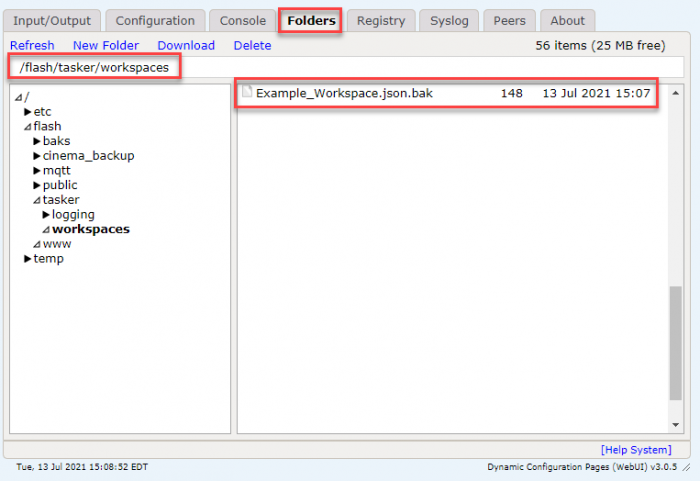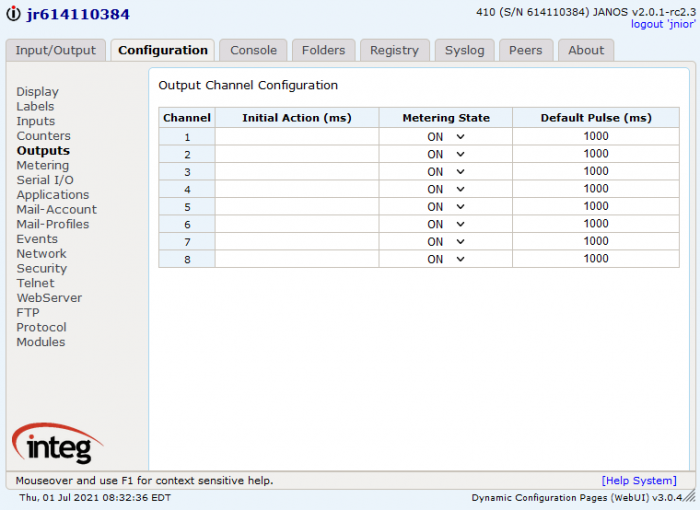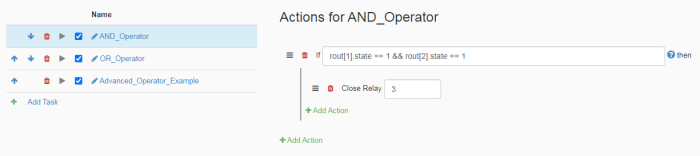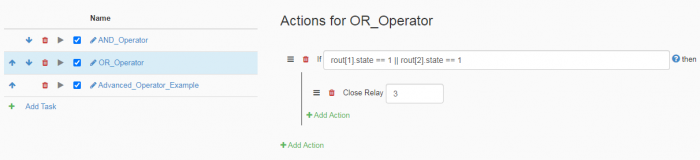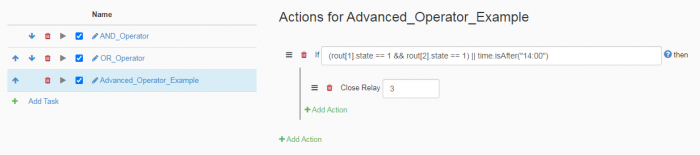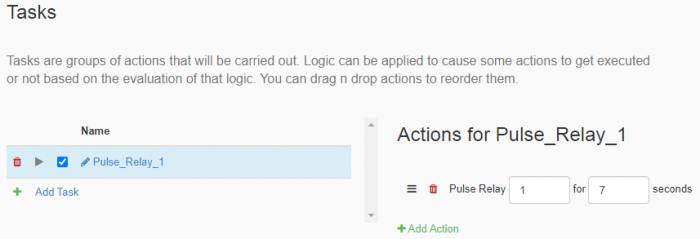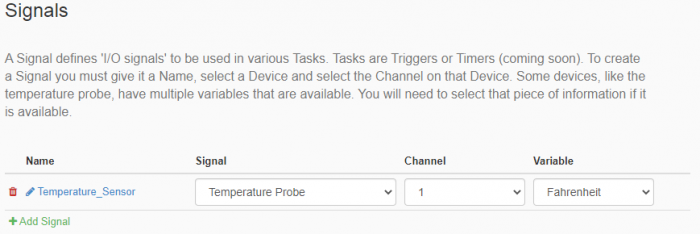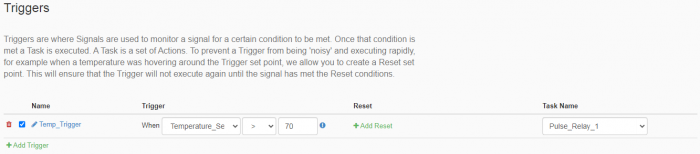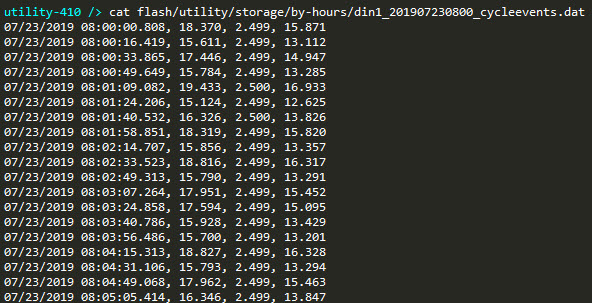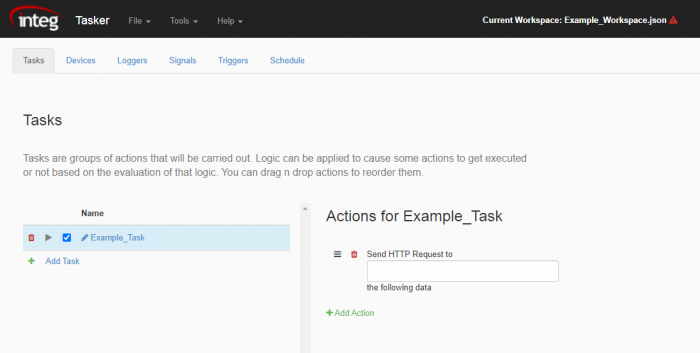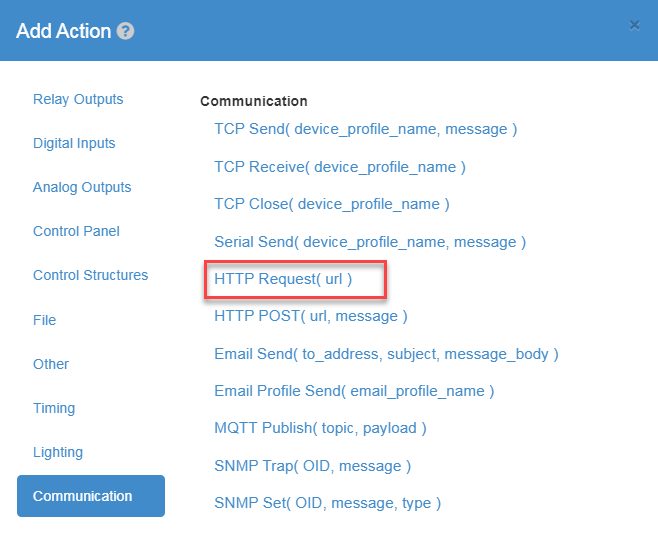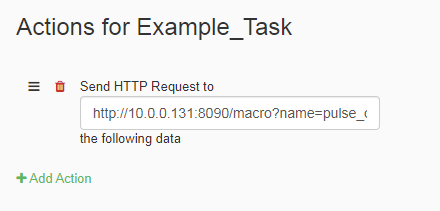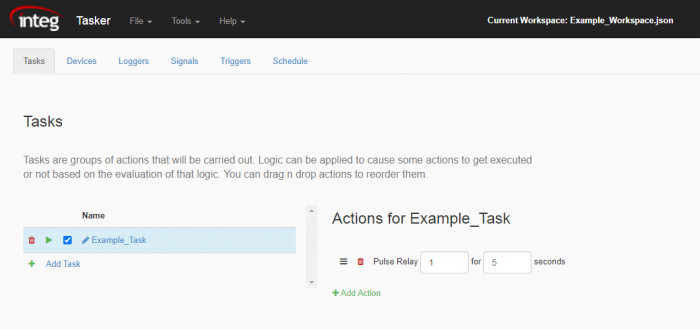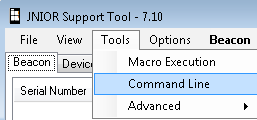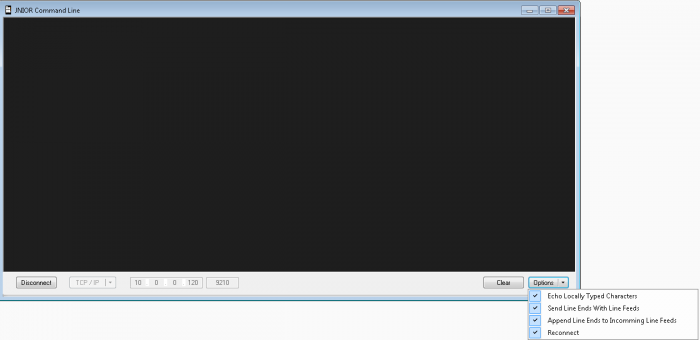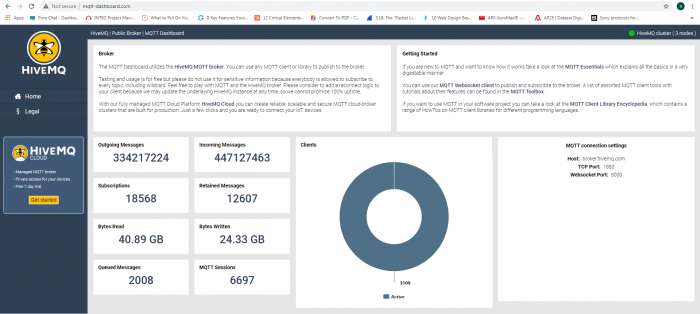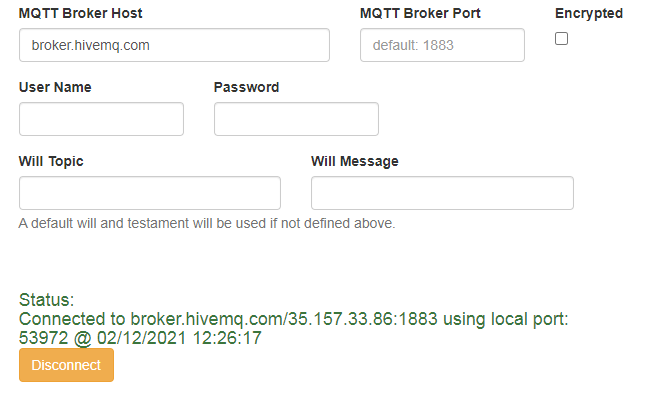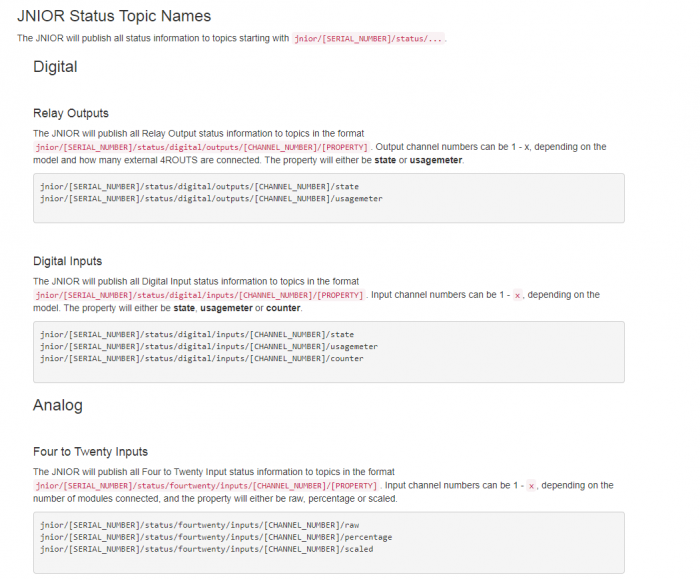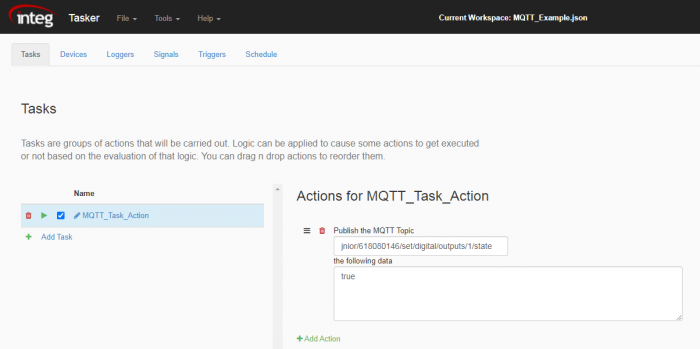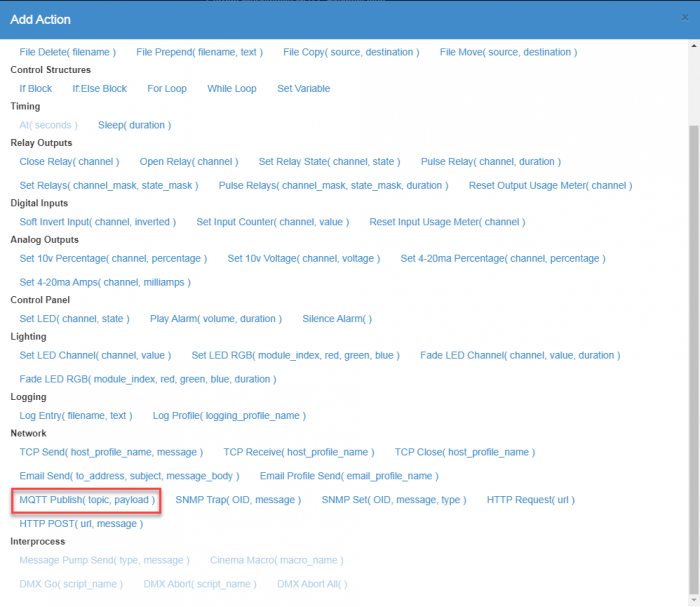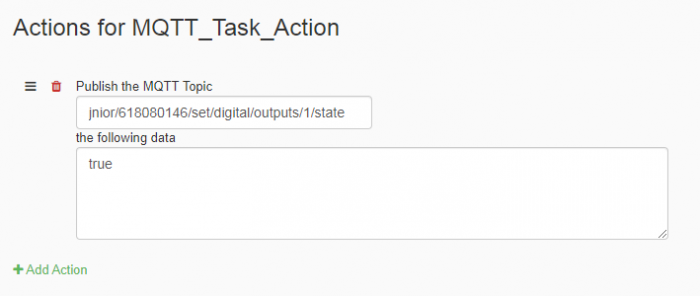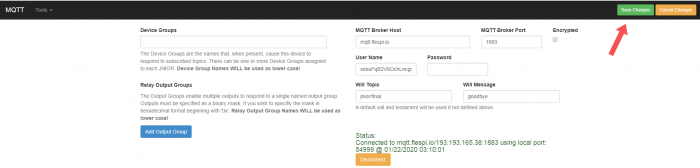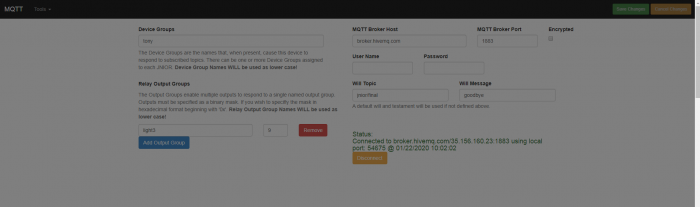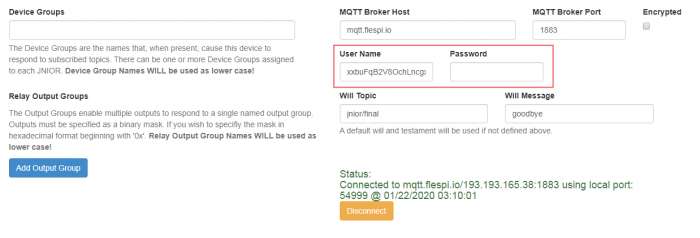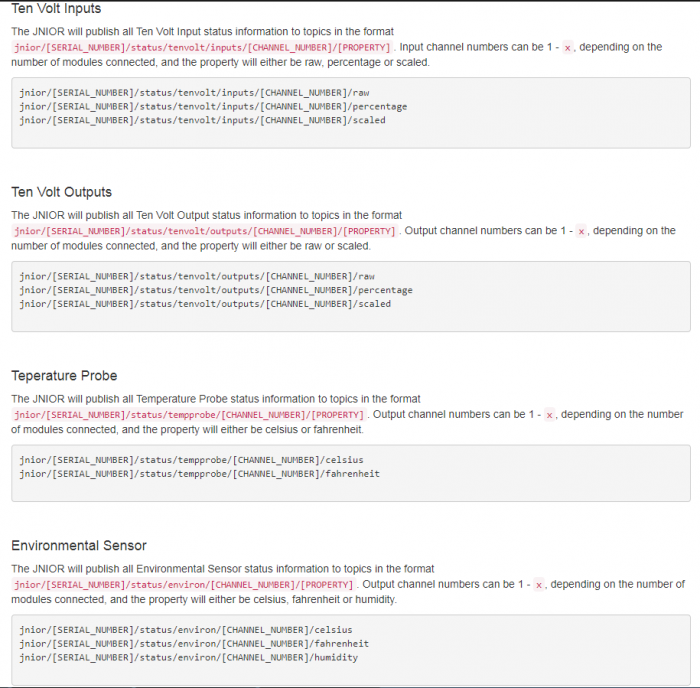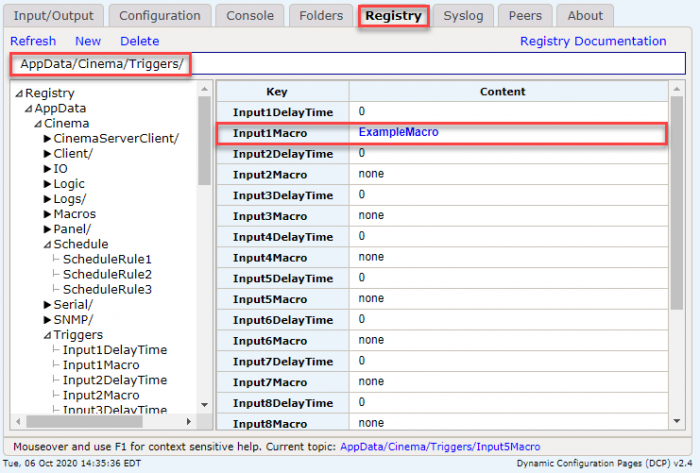When using Tasker, there may be an instance where something isn’t working properly. Here is a list of solutions for different issues where your Tasker setup might not be running correctly.
Workspace/Trigger/Schedule/Task may be disabled
When waiting for a schedule to activate, pressing a control panel to activate a trigger, or executing a task in the Task tab, all three of these things can be disabled so they don’t activate when you don’t want them to. Even the entire workspace can be disabled. Make sure that when activating something in Tasker that it isn’t disabled. You can make sure by looking at the checkbox next to them and making sure they are checked. Checked means enabled, unchecked means disabled.
Variable/Value is not logging
Being able to use variables and reference I/O on the JNIOR in Tasker is major factor in Tasker’s usefulness. Sometimes though, if these variables/values aren’t entered correctly, it can lead to errors in Tasker. If you are logging variables/values in Tasker, make sure that you are encasing each one in {{}}. This denotes the value as not just a string of letters but the actual value its supposed to represent.
Variable isn’t working in different Task
One of the ways variables in a workspace are useful, is that they can be referenced from other tasks. You can create a Global Variable by putting “$$” in front of it. For example, if you wanted the word “number” to be a Global Variable, when you declare it you’ll put “$$number”.
Tasks in the Task Tab are grayed out
An easy way to test a Task is by manually executing it in the Task Tab. When you are currently within a workspace that has changes being made to it though, the play buttons to execute tasks are grayed out. This is because the workspace needs to save the changes made before it can execute Tasks.
External Module not working when referenced in Tasker
In Tasker, you can reference External Modules that you have connected to the JNIOR in Tasker. Sometimes though, Tasker might have trouble interacting with your External Modules. This is because when you connect an External Module to the JNIOR, its information is saved. Then if a different External Module is connected, it may still be trying to connect to the previous one that was there. To avoid this issue, make sure when a External Module is removed that you perform the “extern -r” command in the JNIOR console. This will clear any information in the JNIOR of External Modules that are no longer connected, and Tasker will then reference only Modules currently connected to the JNIOR.
Communication action not working with Device
Tasker has the functionality to communicate with other devices, sending them data or commands. When communicating with an external device though, you need to make sure that the device you are sending to is configured to receive data the same way the device in your device tab is configured to. Make sure if its a TCP send that the device has the IP and TCP port you set for the Ethernet Device in the Device Tab. Same goes for SNMP with its IP and UDP port.