Remotely Executing a Task in Tasker
When using Tasker, to execute a task you can click the play button next to the task you wish to execute. But what if you wanted to execute a task remotely? This post explains how.
You’ll start by going to the Tasker Web Page, create a workspace, and then create a task inside the workspace. Give it an action so when we execute it remotely we can see it perform the action. Then save the workspace.
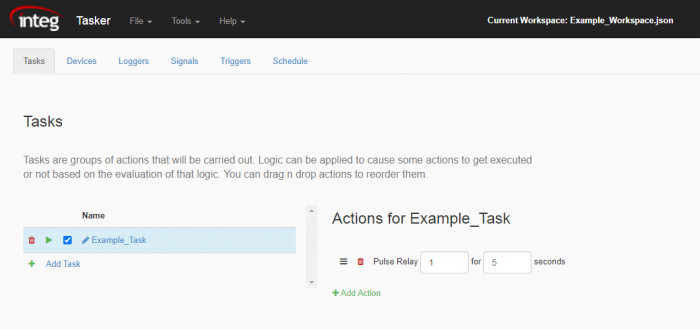
The next step to remotely communicating with Tasker in this example is by opening a command line session. You can do this through the JNIOR Support Tool by going to Tools ->Command Line.
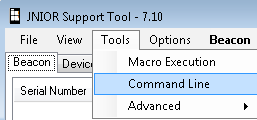
NOTE: As of Support Tool 7.16, the command line has been replaced with a PuTTY terminal. Connection configuration should now be done through the PuTTY Configuration dialog before the terminal is opened. If PuTTY is installed, the PuTTY Configuration dialog will launch from the Tools -> Command Line option.
Once you’ve opened a command line session, you can then connect to Tasker using a TCP connection and connecting to your JNIOR’s IP (ours is 10.0.0.120 for this example) and port 9210. You’ll activate all the setting in the option drop-down also.
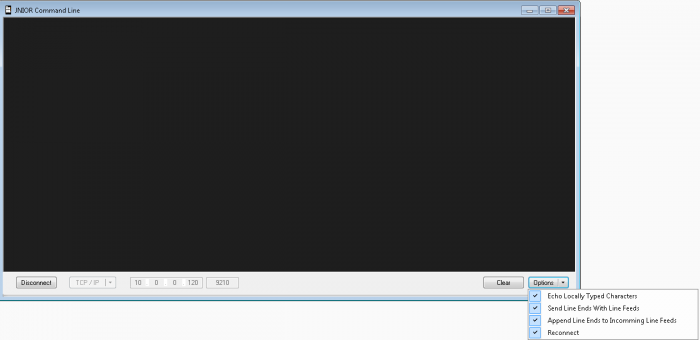
Once this is done, all you need to do now is type the command to execute a task. To do this you type “task.execute TASKNAME\r\n”. So if you had a Task in Tasker called CloseOutput1, to execute it here remotely you would type “task.execute CloseOutput1\r\n”.
With this, you should now be able to remotely execute Tasks in Tasker!