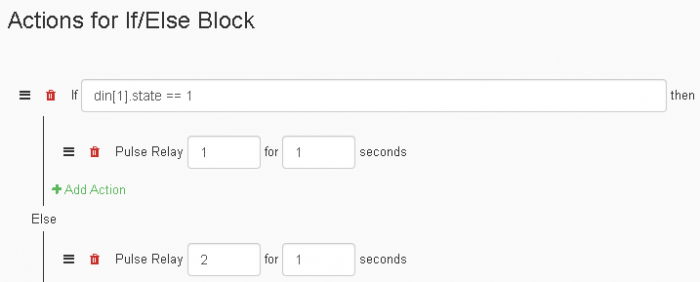Using If Blocks in Tasker
The TaskerApplication has a lot of different functionality built into its actions, but it also can handle logic too. One of those actions that you can create in Tasker is the If block action. This post will create two If blocks in Tasker, one being the If block and the other being the If/else block.
Create an If Block
To start, create a new workspace by going to the File Drop-Down and selecting new. After that, go into the Task tab of Tasker and select the “Add Task” button. Once you name your Task, you’ll click on it and select the “Add Action” button. This will bring up the Action Dialog box. Here we need to select the If block action in the Control Structures section of the Action Dialog box. Once we have our If block in the task, we’ll want to add one more action inside of the If block by selecting the “Add Action” button inside of the If block. Here we’ll also select the Pulse Output Relay action.
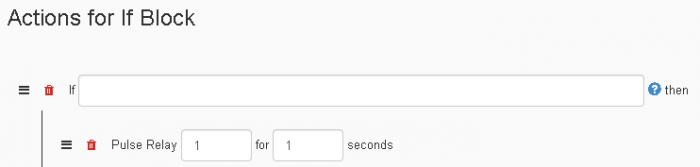
Setting the If Block Actions
Now that our actions have been added to the Task, we can now configure them to do what we want. For this example, we are going to configure the if statement to activate when Input 1 goes high. To check if the input is high, for the If block value field we’ll enter din[1].state == 1.
With this, the If block will Pulse Output Relay 1 for 1 second if Input 1 is high.
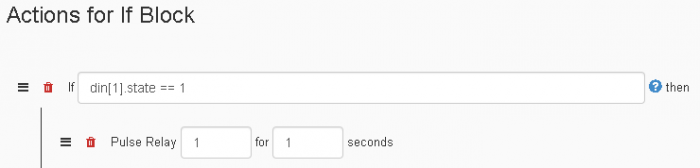
Create an If/Else Block
In the workspace, go into the Task tab of Tasker and select the “Add Task” button. Once you name your Task, you’ll click on it and select the “Add Action” button. This will bring up the Action Dialog box. Here we need to select the If/else block action in the Control Structures section of the Action Dialog box. Once we have our If block in the task, we’ll want to add two more actions inside of the If/else block by selecting the “Add Action” button inside of the If/else block. Here we’ll select the Pulse Output Relay action inside the conditional part of the If/else block , and the Pulse Output Relay action inside for the “else” part of the If/else block.
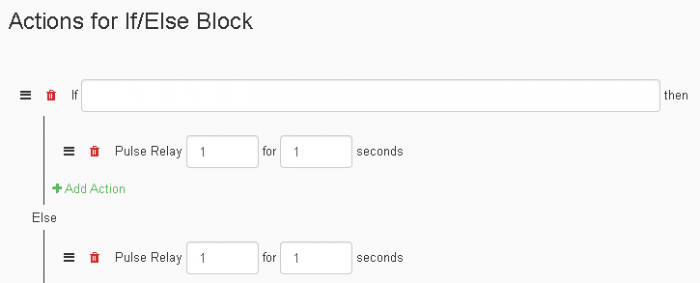
Setting the If/Else Block Actions
With the actions being added to the Task, we can now configure them to do what we want. For this example, we are going to configure the If block to Pulse Output Relay 1 when Input 1 goes high, and Pulse Output Relay 2 when Input 1 isn’t high. For the If/else block value field, to check if the input is high we’ll enter din[1].state == 1. For the first Pulse Output Relay, we’ll set the channel to 1, and for the other pulse relay we’ll set the channel to 2.
With this, the If/else block should Pulse Output Relay 1 for 1 second when Input 1 is high, and Pulse Output Relay 2 for 1 second when Input 1 is not high.