Sending an HTTP Request using Tasker
One of the actions you can perform in Tasker is the HTTP request action. This action allows you to post information to a specific URL. This post will show you an example of this.
You’ll start by going to the Tasker Web Page, and once you are there you’ll want to create new workspace, and then add a task to it.
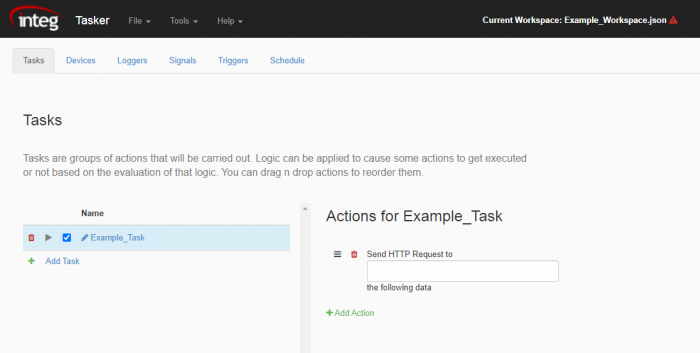
Once you’ve created and named a task for the workspace, you’ll want to add the HTTP request action to the Task. You’ll do this by clicking the add action button, and then selecting the HTTP request action in the Add Action Dialog box.
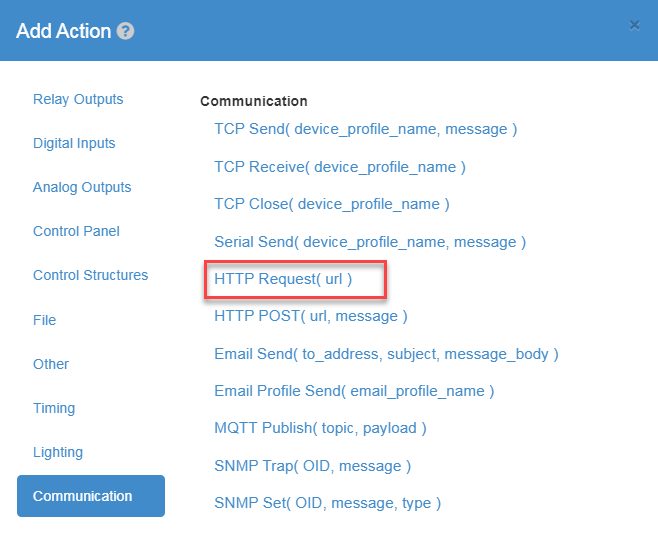
After you have added the HTTP request action to your Task, you’ll now want to enter the URL you wish to request from which will include the data that we are requesting. For this example, we are going to request a macro from the Cinema application. Here is a link to a post for installing the Cinema application if you don’t have it. This example assumes you’ve created a macro in the support tool called ‘pulse_output_1’, but the URL can include the name of any macro you have. Also the URL we are about to enter will use the IP address of 10.0.0.131, but this value should be of YOUR JNIOR’s IP address when doing a URL request to Cinema or the IP of whatever device you would be doing a HTTP request to. Lastly, the URL will include 8090 because that is the port Cinema listens on for macros. With this in mind, we’ll set the URL field to http://10.0.0.131:8090/macro?name=pulse_output_1.
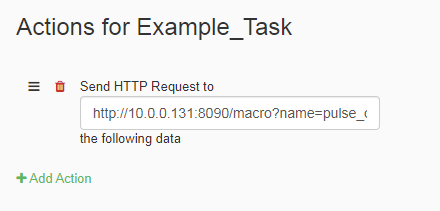
You can then execute this task and Cinema will activate the macro included in the URL, which based off its name would have pulsed output 1 showing you have successfully sent a HTTP request!
A username:password@ can be provided prior to the IP Address for those HTTP requests the require login.