Trigger Task on Temperature
When you have a JNIOR with a Temperature sensor connected to it, you can have Tasker trigger a Task when the temperature reaches a certain degree. This post shows an example doing this.
You’ll start by going to the Tasker web page, and once there we can start by creating a new workspace and then going to the Task tab. Here we’ll create the task we want to execute when the temperature reaches a certain temperature. In this example, we’ll pulse relay 1 for 7 seconds. You can do this by clicking the ‘new task’ button to create and name a new task, and then clicking the ‘add action’ button. This will open the action dialog box. You’ll want to go to the Output Relay section and select Pulse Relay. You’ll then set the first field of the action you added to 1 for output 1 and the second field to 7 for 7 seconds. We did this in the example below, naming the Task ‘Pulse_Relay_1’
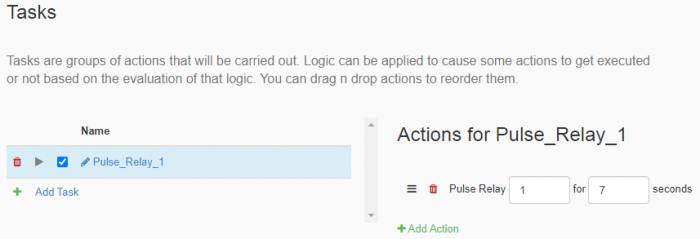
After creating a task, we’ll then go to the Signal Tab. Here we’ll click ‘add signal’ and name the new signal we are creating. Once its created we’ll want to select the Signal type as Temperature probe, or Environmental sensor depending on which one you are using. The JNIOR can handle up to two Temperature sensors connected at one time, so unless you have two Temperature sensors connected the channel for the Signal will be 1. If you have two connected, set the channel according to which temperature sensor is first in the Registry order. One way to check this is by going to the External section of the Input/Output tab of the JNIOR web page, and seeing which expansion module is at the top as that one should be channel 1 and the one below it should be channel 2. Lastly you’ll want to determine what measurement of temperature you wish to use, (or humidity if you are using the environmental sensor). Once these values are set, you’ll then want to move to the Trigger Tab. Here is an example of the signal we created below, naming it Temperature_Sensor.
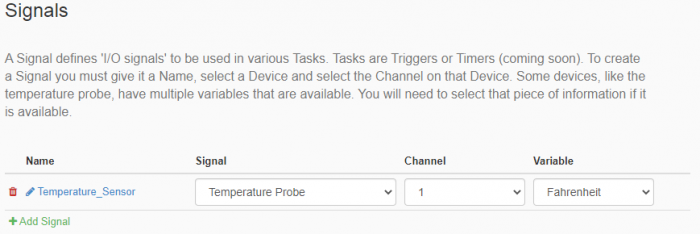
In the Trigger Tab you’ll want to click ‘add trigger’, giving it a name and selecting it as a continuous signal for its trigger type. Once the trigger is created you’ll want to set the trigger to the temperature sensor signal we created previously, along with what temperature will activate the trigger. Lastly, you’ll set the Task Name to the Task that you want executed when the trigger activates. We created this trigger below, naming it Temp_Trigger. The Task we set for this trigger is the one we created earlier, “Pulse_Relay_1”.
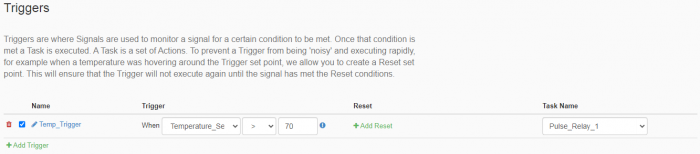
After that, you’ll save the the workspace and then should have a task that executes when your temperature sensor reaches a certain degree or humidity!