Advanced Tasker Example
The Tasker application has been made to handle lots of different types of functionality. This post will go over an example that looks into different actions in Tasker such as a While Loop, If Statement, TCP Send and Set Variable action. It will also create devices in Tasker that would be sent to. The example should monitor output 1’s state, and when it turns on it will send string commands out to devices we declared.
Actions In Example
The Set Variable Action
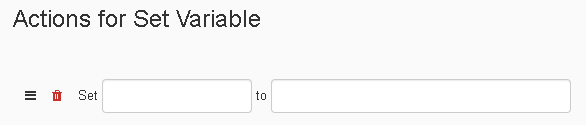
The Set Variable Action allows you to create a variable in the first value field of the action, and then assign it a value in the second value field.
The If Statement Action
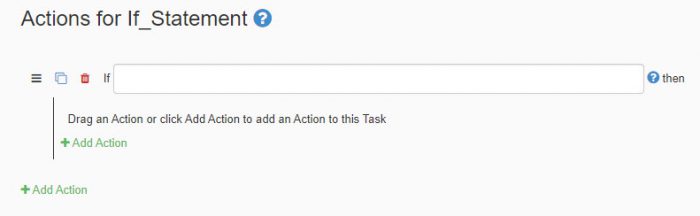
An If Block Action creates a condition using a variable, that activates other actions when the condition is meet.
The While Loop Action
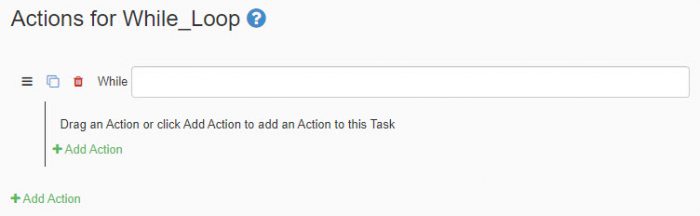
The While Loop Action makes actions within it reiterate until the conditional in the value field is met.
The TCP Send Action
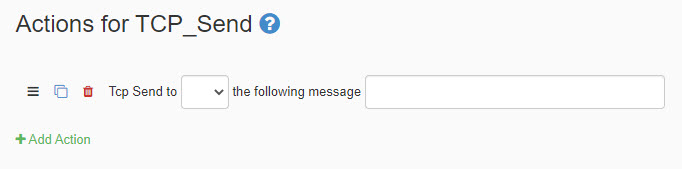
The TCP Send Action allows you to select a device created in the device tab, and send it the info you define. The device value created in the device tab uses an IP address and port number of the device. This is used to create the TCP connection you send on.
Device Example
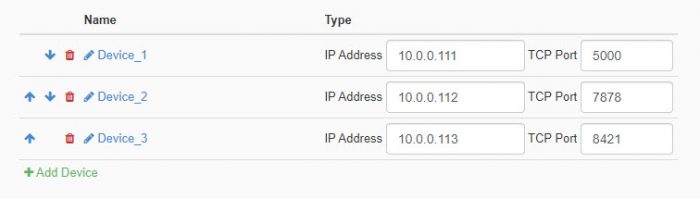
In this Example, before we create the Tasks, we need to create the devices that will receive commands we send, like shown above. To start, go to the device tab and click the “Add Device” button. Add as many devices you plan to send to. Each device you’ll enter its IP address, and TCP Port number.
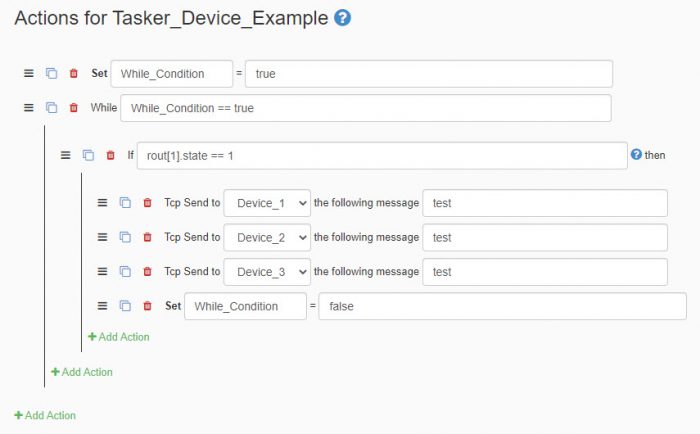
After creating the devices to send macros to, you’ll start creating the task. It starts with the Set Variable action. This action is used to define the variable of the while loop to know when to end the Task. We set this variable to true so the while loop never stops until we set the variable to false. Once this value is defined, a while loop is added to the task. We’ll set this loop to check the conditional of the variable we created. After that, we add an if block and set the conditional of it. This evaluates output 1 on the JNIOR, and if the output’s state is on, then if begins doing the actions inside the if block. When output 1 does go high, it sends the devices we created the string ‘test’ using TCP Send actions. It also sets the conditional for the while loop to false, so the task no longer loops, and ends.
With this, you should have a task that constantly monitors output 1 on the JNIOR. If output 1 goes high, it sends the string ‘test’ to all the defined devices.