Dolby IMS2000 -> JNIOR Connection Issue
If you experience issues with your Dolby IMS2000 Cinema Server connecting to or executing commands on the JNIOR you may need to follow one of the procedures below. There are two issues that I have seen.
Dolby has resolved the issue for the IMS3000.
A Dolby may not even try to connect to a JNIOR when it should.
Make sure you have rebooted the Dolby IMS after adding the JNIOR as a device.
To determine if this is the issue:
- Go to the DCP for the JNIOR
- Click on the Console tab
- Click ‘Start Session’
- Log in when prompted
- enter the
netstatcommand - There should be a connection to 9200 with the Dolby Server IP Address for the Remote IP
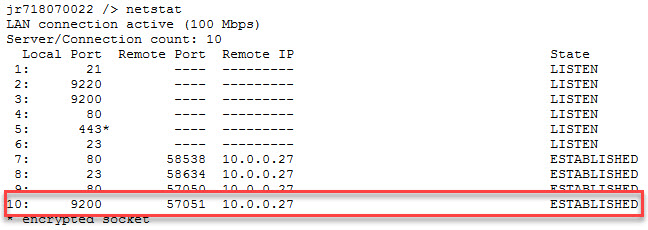
The Dolby is connected but nothing happens on the JNIOR when the Dolby sends the command.
When Dolby tries to connect to the JNIOR it may not be able to log in to the JNIOR due to a bad password. The highlighted bytes below are corrupted.

The bytes should represent the password like this…

The previous images are screenshots for the WireShark application when analyzing a network capture. This capture is included in a JNIOR Support Tool Snapshot. I have been told by Dolby that this is likely due to the browser auto-fill.
To determine if this is the issue you should check the protocol.log on the JNIOR
To do that:
- Go to the DCP for the JNIOR
- Click on the Console tab
- Click ‘Start Session’
- Log in when prompted
- Enter the
cat protocol.logcommand

If you don’t see a successful login or do see a failed login then do the following:
- Go to the JNIOR Device Configuration on the Dolby IMS
- Remove the JNIOR device
- Reboot the Dolby IMS
- Add the JNIOR as a device but DO NOT enter the password
- Reboot the Dolby IMS
You can now re-test the JNIOR connection to see if this is resolved.
If it is not resolved then make sure your browser is not using auto-fill for the site. The procedure differs per browser. Follow one of the links below for your browser.
- Firefox – https://support.mozilla.org/en-US/kb/control-whether-firefox-automatically-fills-forms
- Chrome – https://support.google.com/chrome/thread/3995107?hl=en
- Edge – https://support.microsoft.com/en-us/help/4027718/microsoft-edge-autocomplete-web-forms
If it is not resolved you can try to analyze the network capture or contact INTEG for additional support.
I hope this article helped you out. Please contact us to let us know!