Triggering Cinema Commands from the Control Panel
When using the control panel, you might want to have the switches trigger macros you created in the support tool. This post will explain how to do just that. To start you’ll need to have created a macro in the support tool. If you haven’t done that already and don’t know how, here is a post on how to do it. You’ll also need to have installed cinema on your JNIOR as well.
Next, you’ll want to makes sure that your control panel is properly connected. You can check what external devices have been connected to the sensor port by opening the JNIOR’s WebUI, going to the Console tab, and after logging in entering “extern” into the console. If you have left-over information from previous external devices that you’d wish to get rid of, then you can remove devices no longer present by typing the extern -r command.
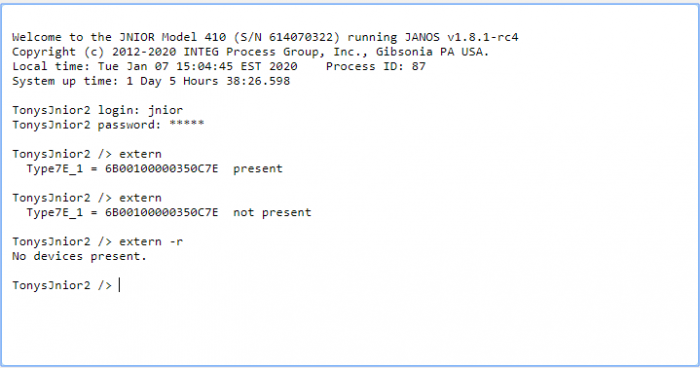
Once you have your macros created and published to a JNIOR along with your control panel being connected, you can now hook up the macros to the control panel using the JNIOR’s registry. Open your JNIOR’s WebUI and go to the registry tab. Once there, you’ll then go to AppData/Cinema/Panel.
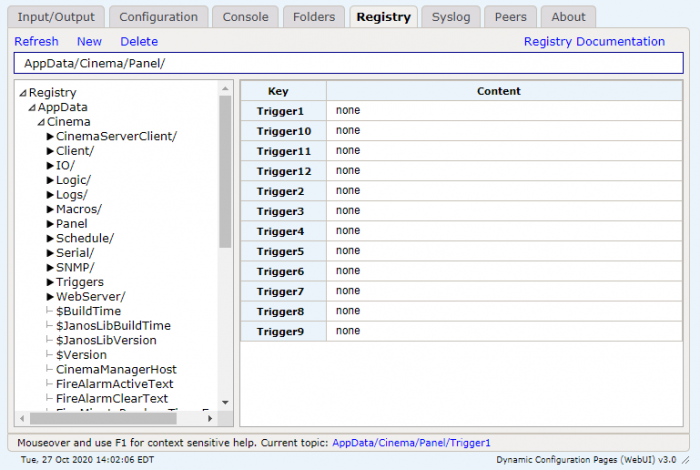
Once here, you’ll simply enter the macro name on whichever switch trigger you want to activate the command. Now the macros you created will send a command when you hit a switch on the control panel.