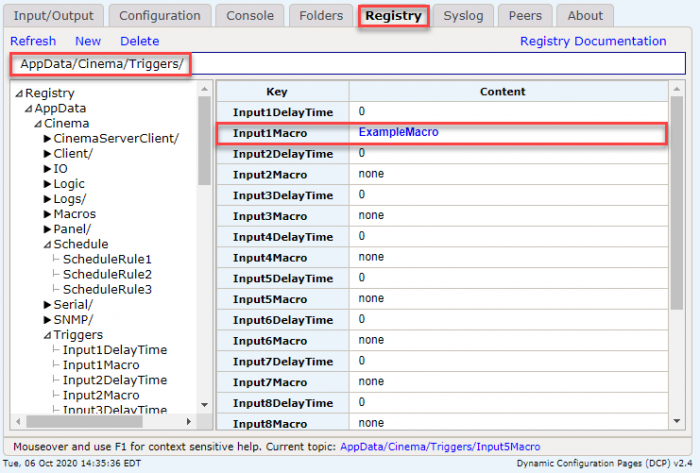Triggering Macros Using Inputs or Outputs
This post assumes you have the Cinema application installed on your JNIOR, and a macro created and published to your JNIOR. If you don’t know how to create a macro command for a JNIOR to send to external devices, here is a post on Sending Commands from a JNIOR to a Device with Cinema.
When you create macros for Cinema, there are many ways they can be triggered. One of these ways is by setting the macro names in the trigger registry for Cinema. To do this, the first thing we’ll want to do is go to the JNIOR Web UI by selecting the JNIOR in the beacon tab of the support tool. There you’ll right click it, and go to tools/open web page. Once on the JNIOR web page, you’ll go to the registry tab. On the registry tab, you’ll select AppData/Cinema/Triggers. Once there, you’ll go to any of the registry keys named either ‘Input#Macro’ or ‘Output#Macro’ and enter the name of the macro we created in the support tool. We named it ExampleMacro, but if you named it something different you’ll enter that name here. This should set the JNIOR so that when that I/O value on the JNIOR you picked goes ON, the macro will activate.