Creating a DMX Trigger
In the DMX application, you create scripts to change the 512 DMX channels. Once you have a script, you’ll then want to be able to activate it. One way to set up a script to activate is by giving it a trigger. This post will explain how to create a trigger for a script.
Open the DMX application, and go to the Triggers tab. Once there, you’ll see the I/O layout for your JNIOR, showing how many inputs and outputs are on it. To setup a script to trigger on one of the I/Os, you’ll simply enter “script (SCRIPT_NAME)” into one of the I/O spots. You can additionally enter -f or -r after the script name to add additional effects to the script running. You can also enter “abort” into one of the I/O spots to make any script stop running when that I/O value occurs.
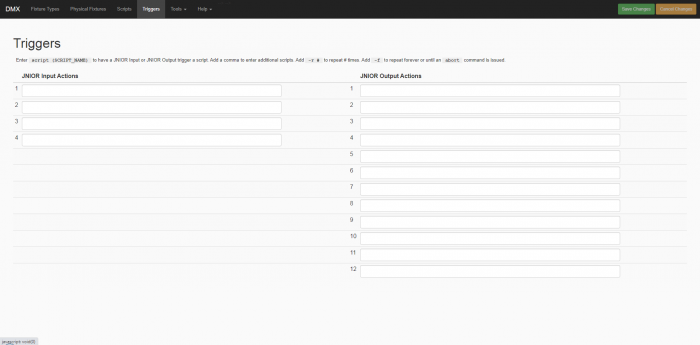
Once you’ve entered and saved a script name value in an I/O slot, you should now have a script set to run when the selected I/O value activates.