Update a Series 3 that does not show up in Beacon
Some Series 3 are not up to date enough to appear in beacon, which can make it very confusing to update to a new version in the Support Tool. Here is how to update a JNIOR that isn’t showing in the Support Tool.
The first thing you’ll want to do is make sure that you have the support tool downloaded from INTEG’s website. Here is the link to download the support tool. You’ll also want the newest all-in-one update project for the Series 3, which will include the newest version of the OS inside of it. The Series 3 all-in-one is located here.
Once you have both of those downloaded, you’ll want to open the support tool and go to the update tab.
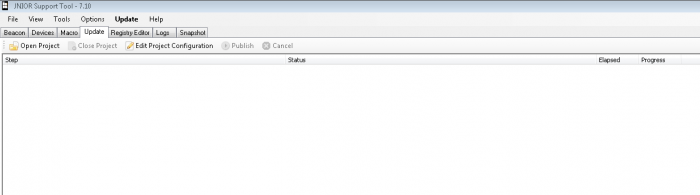
Once you are at the update tab, you want’ll to click the open project button and select the series 3 all-in-one update project you downloaded earlier and open it in the update tab.
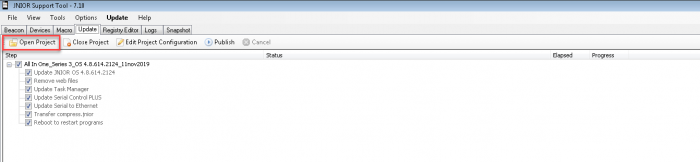
Now that the all-in-one is uploaded to the update tab, we want to publish it to the JNIOR. Click the Publish button and a dialog will appear to select JNIOR’s from Beacon to update. The issue here would be that the JNIOR you need to update won’t appear since its version doesn’t have beacon. What to do instead is to type the IP of the JNIOR in the space provided.
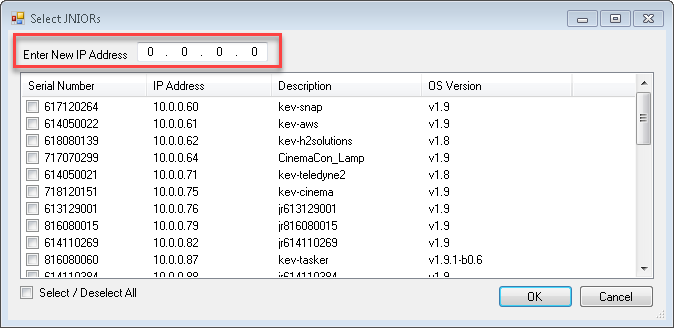
Once you have typed the JNIOR’s IP into the IP space provided, click OK and the JNIOR should begin to update. Afterwards, it should now appear in beacon.