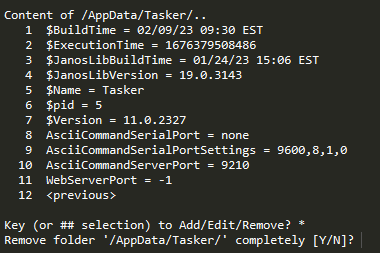RegEdit Utility
| Name | Version | Release Date | Size | MD5 |
|---|---|---|---|---|
| RegEdit | v1.0 | Feb 17 2023 | 8.8 KB | 2c558e281994ff235b1d15ec6d618db0 |
What is the RegEdit Utility?
JANOS v2.0 removed the classic command line registry editor. The regedit utility brings back that command line functionality within an add-on application. regedit starts by displaying the root registry directory, which is where the registry starts for the JNIOR. Unlike how editing the registry currently works with Series 4 units, the regedit utility displays the full registry with a number value for each folder/key in the command line. regedit allows you to either display a folders contents, edit/delete a registry key, or add a new folder/key.

Adding a key
When inside a folder or in the root directory key, you can add a new key. Simply enter the name of the key you wish to create. You’ll then be prompted to add new values to this key. Because the JNIOR registry can’t contain empty keys in it, if you don’t enter a value for the key you are creating the key will instantly after being created. After entering value for the key, it will display what the key with its value. After hitting ‘y’ to accept the key. it will be created and redisplay your current folder’s registry keys.
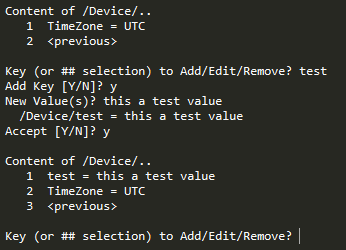
Adding a folder
Adding a new folder can be done when you add a new key. When adding a new key, you add the folder name beforehand to set the folder the key resides in. For example, if you wanted to create a folder with the name ‘testing’ that contains a key named ‘key’, you would type ‘testing/key’ and then enter a value for that key. A key must be created with a new folder, since folders can’t be empty in the JNIOR registry. Just like a key, if an empty folder is added it is instantly deleted.
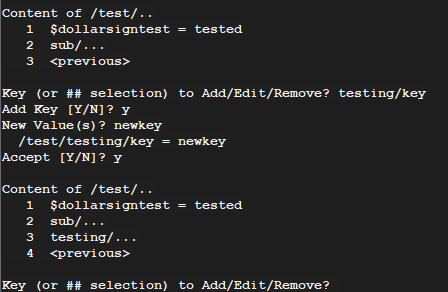
Viewing a folders content
When a number entered is associated with a registry folder, regedit will ‘enter’ that folder by displaying the folders/keys inside of it and giving each one a number. You can then repeat the process of entering another registry folder or then edit a registry key, the only difference being that you can go back to the previous folder you were in by typing the number associated with the ‘<previous>’ value.
Editing/Deleting a key
When a number is entered that is associated with a registry key, regedit will display the key and its value and prompt you to either change, edit, or remove the key. To do one of these of options, you’ll just enter the first character for any of these options (‘c’ to change, ‘e’ to edit, ‘r’ to remove). The change option allows you to re-enter a brand new value for the key you are editing. The edit option is similar to the change option, but leaves the previous value the key had for you to edit. Lastly, the remove option simply removes the key from the registry. You’ll be prompted one additional time to confirm removing the key before the remove goes through.
Deleting a whole folder
While inside a registry folder, typing the * key will allow you to delete the entire folder you are in. Be careful using this to make sure you don’t delete necessary folders on the JNIOR.