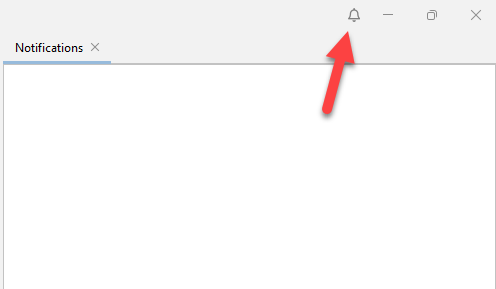JNIOR Supporter Overview
| Name | Version | Release Date | Size | MD5 |
|---|---|---|---|---|
| JNIOR Supporter | v3.3 | May 31 2025 | ||
| JNIOR Supporter Launcher | v1.0 | May 09 2025 | 20.9 KB |
The JNIOR Supporter is the new cross-platform version of the JNIOR Support Tool. Being cross-platform allows the JNIOR Supporter to run on any Desktop with a valid v11 of the Java Runtime Environment loaded. Windows, Linux, or Mac machines can now run the JNIOR Supporter tool.
Many of the same features have been implemented that current users of the JNIOR Support Tool are used to. The Beacon, Update, Snapshot, Device, and Macro tabs have all been ported over. There are a few tweaks to appearance and functionality but current users should have a good level of comfort. This introduction will briefly go over each section to help you get started.

Beacon
The Beacon Tab allows you to view the JNIORs connected to the local segment of your network. This uses UDP broadcasts to find JNIORs that may not have the same IP scheme as the host machine running the Supporter application. In this case, TCP connections do not work but the JNIOR Supporter will help you to set up the correct network configuration settings needed for your network.
Now, large screens will be able to see the first few columns of the Beacon tab all the time with the detached Beacon window. The Beacon window will stay on the left side of the Supporter window. If you want to place the Beacon window back in the stack as before, click the right arrow next to the title in the Beacon tab.
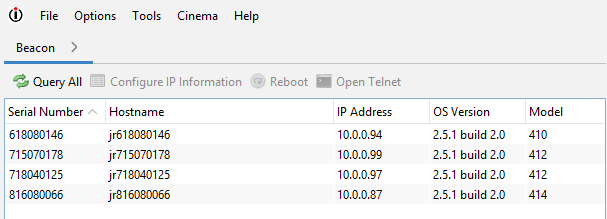
Update Projects
Update Projects allow you to load new applications or software onto a JNIOR. Updating a JNIOR works much like it did when using the Support Tool. Updates can be published to multiple JNIORs as before, but now you can open multiple Update Projects and publish them at the same time. When doing this, selecting an update project will display the units being published to as progress bars on the right side of the selected Update Project.
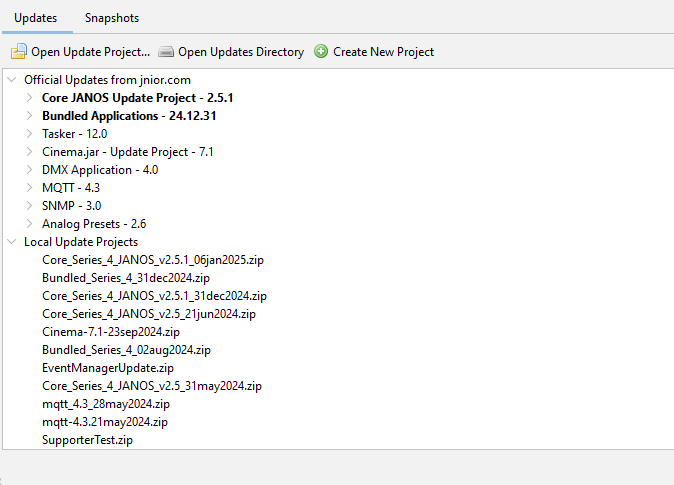
Snapshots
Snapshots allow you to capture JNIOR configurations in a zip file to review or share. Snapshots largely work as they did before, with the exception being that multiple Snapshots can be performed at the same time. This saves time. Lots of time. Each snapshot is displayed on the right side of the Snapshot tab as progress bars, and selecting one will show the data being recorded in the snapshot. Snapshot filtering has been simplified with default sorting categorized by Serial Number, Hostname, and Date. An ‘Open Snapshots Directory’ button has also been added to view where snapshots are saved.
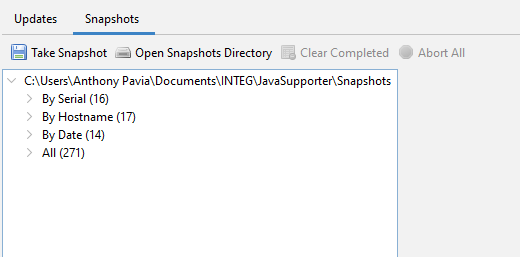
Macro and Device Files
At the top left of the Supporter is a tab called Cinema that allows you to open, edit, save, and publish Macro and Device files. When these are loaded onto a JNIOR running the Cinema application, macros in the macro file can be executed to have the JNIOR perform different actions. These files can be loaded from a JNIOR remotely, grabbed from a local file directory on your PC, or created from within the Supporter application.
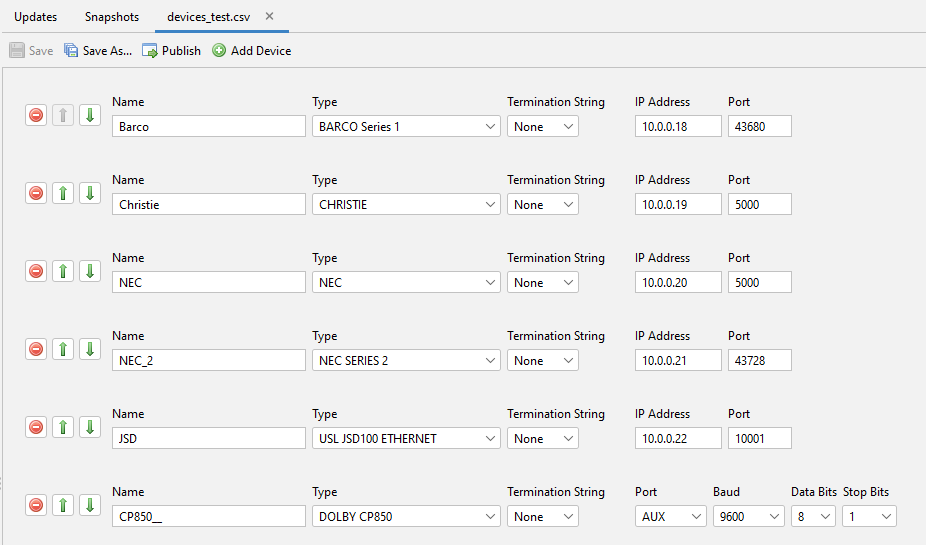
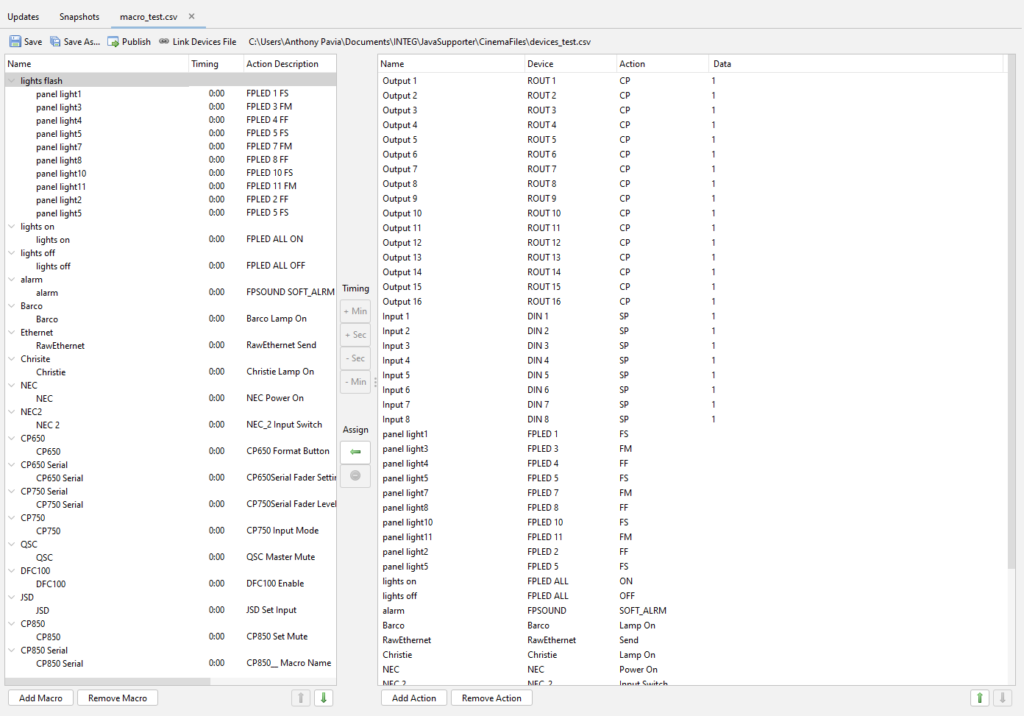
Notifications
At the top right of the Supporter application is a Bell Icon. Clicking this will toggle open the Notifications pane. Anytime reboots, updates, publishes or snapshots are taken, their results will be displayed here. This tab also reports general issues or warnings the JNIOR Supporter is experiencing. If you see an issue reported here and are unsure why, contact us for assistance! Right-clicking notifications in this pane will allow you to remove any you no longer wish to see.