Configuring Registry Keys For Serial Control PLUS application
When using Cinema, Serial PLUS, or Serial-To-Ethernet applications people may want to use the serial port to talk to other devices or send commands. When using the serial ports, you need to know what registry keys need set for serial port communication. This tutorial is for setting the registry keys for the Serial Control Plus application.
When using Serial Control, the first thing is to go to the JNIOR Web Page and go to the applications section of the Configuration tab. Once there make sure the Serial Control application is checked and then reboot.
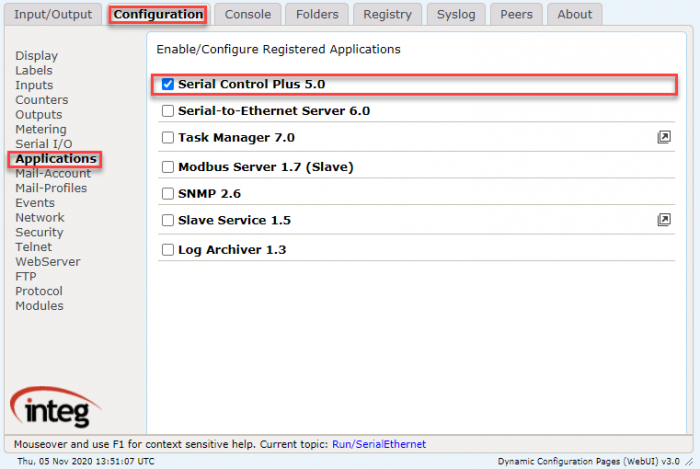
Once the JNIOR reboots, go to the console tab and type “ps” to see if the application is running.
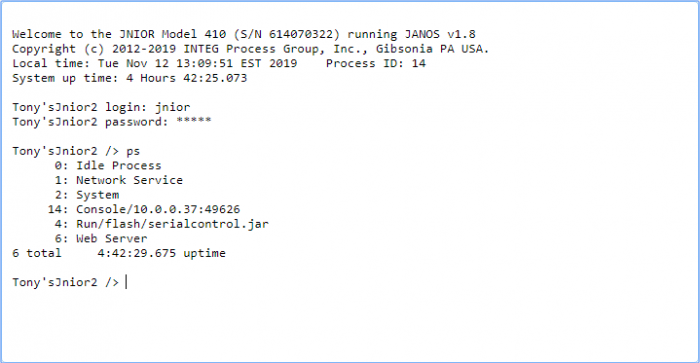
If so, go to the registry tab and find the Serial Control program in the App-Data section.
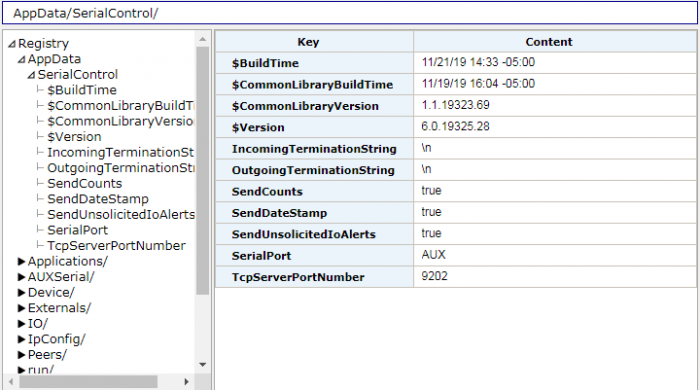
Here is where all the information for creating the serial connection is contained. If you are connecting through COM3 at the command line, check that the SerialPort value is set to AUX if the port used is the Auxiliary port and not the RS-232 port. If you want to connect through TCP, set a TcpServerPortNumber value. A good example is 9202. Now all the values should be set to connect serially to the JNIOR.