Accessing a JNIOR’s Command Line from the Support Tool
Connecting to JNIORs through their command line is a useful way to configure them. While there is a command line available in the JNIOR Web Pages, you can also open a command line connection to the JNIOR using the Support Tool.
Opening the Command Line
There are two ways to open a JNIOR’s command line from the Support Tool. One way is by right-clicking a JNIOR in the Beacon tab and going to Tools->Open Telnet. The other way is by going up to the Tools tab and selecting the Command Line option there.
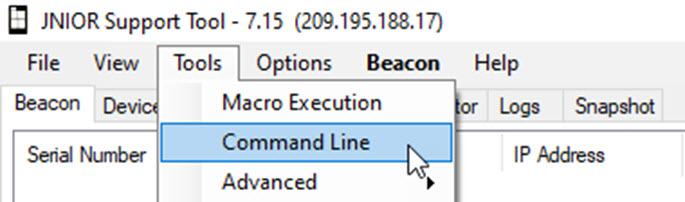
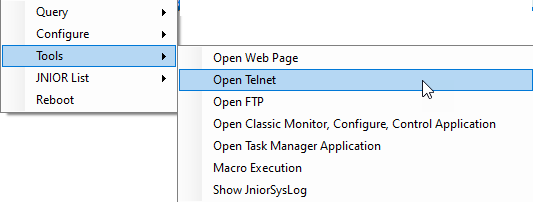
Once selected, the JNIOR Command Line should open in a separate window. Here you can establish a command-line connection two ways, either with a TCP or Serial connection.
NOTE: If you’ve opened the command line by right-clicking a JNIOR in the Beacon tab, the command line will automatically create a TCP connection to the JNIOR you’ve selected on port 23. You’ll need to disconnect the command line first if you want to change the type of connection.
TCP Command Line
To open a TCP command line connection to the JNIOR, you’ll click Connect and select TCP/IP. A separate dialog will then open, requiring you to enter the IP, a port number, and if the connection should be secure or not. If a port number is not entered, port 23 will be used by default. Selecting secure will determine if the connection is encrypted or not. Once the connection information is entered, you should have a command line connection to the JNIOR.
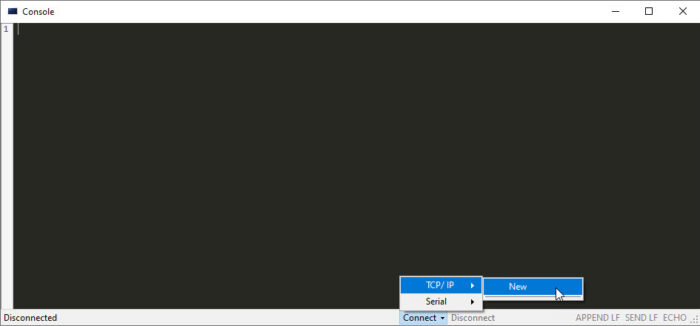
Serial Command Line
To open a Serial command line connection to the JNIOR, you’ll to make sure you have a Serial cable connected between the JNIOR’s RS-232 COM serial port and your PC (You can use a Serial-to-USB cable for this). Once a serial cable connection has been made, you’ll click Connect and select Serial. If you correctly connected your JNIOR serially to your Computer, a COM option should be available. Selecting that and then hitting any key should prompt the boot dialog, and you should now have a command line connection to the JNIOR.
NOTE: You cannot make a Serial command line connection to the JNIOR if you have it’s boot dialog disabled. Here is how to enable/disable the RS-232 COM port boot dialog.
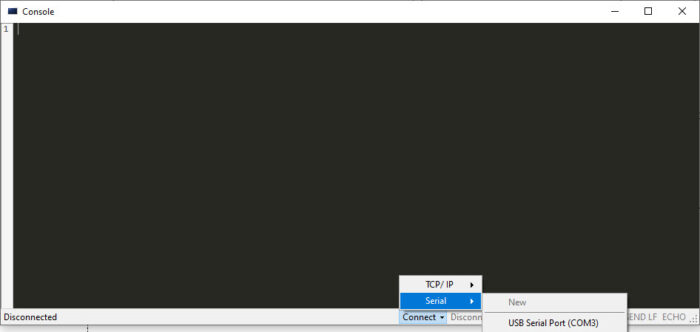
For information on what type of command line commands you can run, here is a post with command line examples.