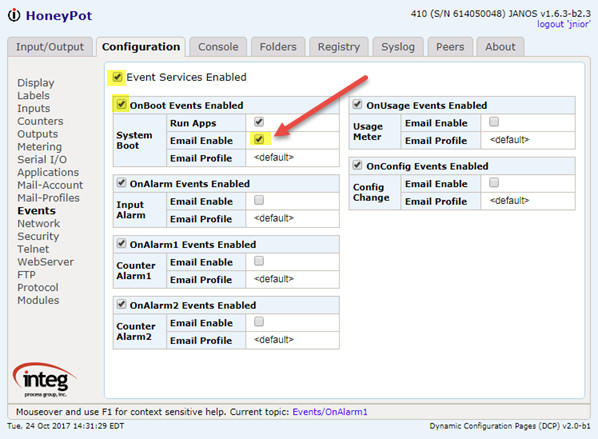Configuring Email
The Series 4 JNIOR can be configured to send email. The approach is slightly different than what existed in the prior controller series. The differences are driven by the heightened concern for security and an increase in restrictions on email server use.
First of all, we now we require valid user credentials (username and password) for authentication at the defined MailHost. You can only submit email to a Comcast SMTP server if you have a valid Comcast email account for example. Just having a valid Comcast email address or originating on a Comcast subnet is no longer sufficient identification. A login is typically required.
Secondly, the Series 4 can establish SSL/TLS secure connections. That means that your email content and credentials are protected by encryption. This was not possible in the prior series where such communications had to be in the clear and readable by anyone clever enough to sniff the network.
The attached document was written prior to the introduction of the JNIOR Web Page which is accessed using your browser. At that time one had to use the IPCONFIG command to enter email user credentials in order to encrypt and protect the account password. Most configuration can be also achieved through Registry key modifications. But the password entry requires the active step of encryption which is handled by IPCONFIG.
I will detail recent changes here.
Up to and including the release of JANOS v1.6.2 email can be delivered through an SMTP port (default 25) or MSA port (default 587). JANOS handles both of these ports in the same manner. The JNIOR will authenticate and then if the STARTTLS option is supported JANOS will establish an encrypted connection. The latter requires that SSL be enabled on the JNIOR which it is by default.
You will not get an indication as whether or not an SSL/TLS connection is in use. You could enable SSL Required but that may have other ramifications (such as requiring the use of HTTPS protocols for web connections).
Beginning with JANOS v1.6.3 you will be able to use the SMTPS port (default 465) for guaranteed secure email delivery. The SMTPS port requires a SSL/TLS secure connection right from the start. The email submission procedure will not proceed until the connection is secure. So in this case you can be certain that content and credentials are fully protected. A new Registry key Email/SMTPS must be set TRUE or enabled so JANOS knows to immediately secure the connection.
By the way, JANOS uses this same STARTTLS option to secure FTP. The JANOS Telnet Server which can be used to access the Command Line interface also supports STARTTLS. In this case the option had be proposed but not adopted. So, to our knowledge, the INTEG Telent tools are the only ones that provide the secure Telnet channel. All of this becomes simple when the JNIOR Web Page is used over a secure connection (HTTPS).
Series 4 Email Setup
So to setup email on the Series 4:
- Make sure that your IP configuration (IP address, Subnet, Gateway and DNS servers) is correct. If you are using the default NTP server for synchronizing the clock and you see that NTP is doing just that by the entry in the system log, then your IP configuration is most likely correct.
- Set the MailHost or Mail Server. This would be something along the lines of
smtp.comcast.net. - Enter you own email address as the From address. Emails will look like they come from you.
- Enter your Username. Depending on the system that may be your email address or just the prefix. Note that IPCONFIG and also the JNIOR Web Page will prompt for a password. Once that is confirmed it will be encrypted and stored securely.
- By default the email port is 25. That should work for you. Depending on your service they may ask you to use a different port. Set the port as needed. If it is port 465 (or other SMTPS port) you will need JANOS v1.6.3 and
Email/SMTPSenabled.
A good test is to enable the Email On Boot and reboot the JNIOR. That setting is on the events page in the JNIOR Web Page. The document attached above tells you how to use the SENDMAIL command form the Command Line which is also useful for testing.