Setting Application To Run On Boot For Series 4 JNIORs
Either when using a certain custom application, or creating one on your own, there may be a want to set an application when a JNIOR turns on. Many applications people use have this functionality, like Cinema. Here is the process for setting an application to run on boot.
NOTE: Before you can set the run key, you have to make sure that the application is installed on your JNIOR. If you are installing a custom application not in an update project, when adding the application to the JNIOR you should place the file in the flash folder since not only is that where we reference the program in this example, but its where applications on the JNIOR are kept when they are loaded on through update projects. So if you are installing an update project, the file will automatically be placed in the flash folder.
The way to make a project start on boot is by creating a registry key in the run registry of the JNIOR you want the application to be on. To access the registry of a JNIOR, you need to either open the support tool and right click a JNIOR to open a web page, or type the JNIOR’s IP address into a web browser URL.
Once you are on the JNIOR’s webpage, you’ll want to click onto the Registry tab. Going through the registry, you’ll want to find the run registry, and there you will create a new registry key for your application.
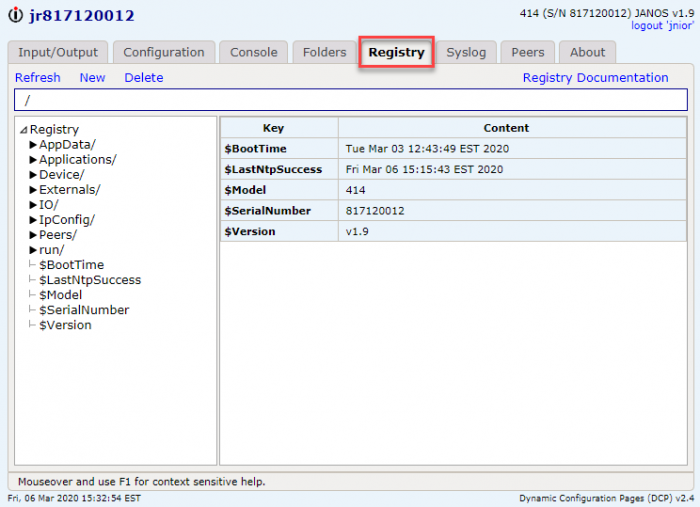
Once you are in the run registry folder, you’ll click new at the top left which will display the following dialog box.
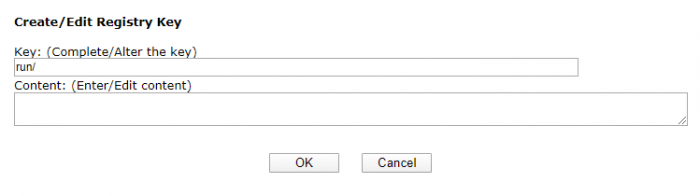
In the key section you’ll want to type the name of your application so it will look like run/(application name). In the content section, you’ll want to enter the line flash/(application name).jar. This will make it so that when you boot your JNIOR, application will appear in your flash folder along with other applications.
For example, if we had an application called ExampleProgram that we wanted to run on boot we would enter in the key field ExampleProgram so it would look like run/ExampleProgram. Then in the content field, you’d enter flash/exampleprogram.jar, since that is where we placed the application previously.
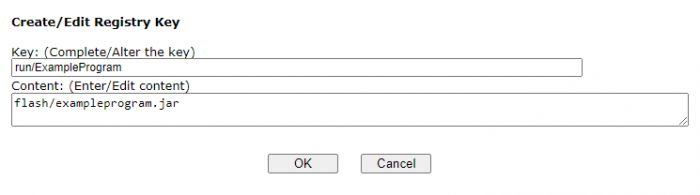
The application won’t start running after that registry key is set, you’ll have to reboot after to get it to start. Once that registry key is created though, anytime the JNIOR reboots the application will launch when the JNIOR loads back up!