Resetting a JNIOR to Factory (Sanitize)
Sometimes a JNIOR gets re-purposed. A JNIOR was performing one task and now it’s performing a new one. You may want to clean up the JNIOR before configuring it for the new operation. In this case, we will want to sanitize the JNIOR. To complete this task two steps will need to be performed.
First, we need to access the JNIOR command line from a telnet session or the JNIOR Web page, and then we will need to “erase” the unit. To do this we will execute the following command: ‘reboot -eraseall’
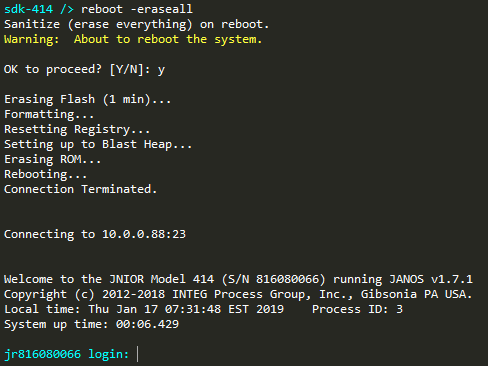
After confirmation, the JNIOR will erase itself. It will be completely blank. Only the operating system will be present. All other software will be removed. The title says reset to factory but the OS will still be the currently loaded version and will not revert to the version the unit was shipped with. The IP Address will also remain unaffected. All other user configurations including the hostname will be cleared.
That leads to the second step. You’ll need the software package you wish to install and update to that unit. Use the support tool and the Update tab to do this.
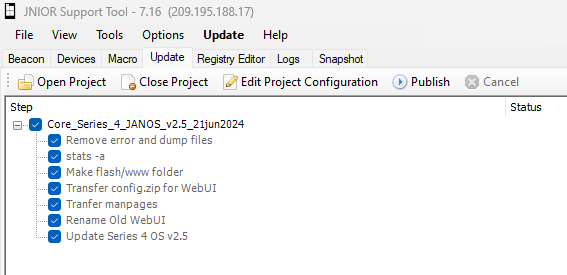
After a factory reset, we recommend updating a JNIOR with the latest JANOS Core update project. Updating this to your JNIOR will restore Web UI functionality for configuring your JNIOR.