Creating a DMX Script
When you have a fixture that you want to control through the DMX application, you use a script. This post will explain how to create one.
To start, you’ll open the DMX application and go to the scripts tab and click the add script button which the application will then prompt you what you want to name the new script. After entering the new script’s name, you’ll go to it in the script tab and select the green pencil icon under the script column. The Edit Actions dialog box will open, where you can then enter actions for the script to perform. The 3 main actions are the delay, set, and fade. How you enter those actions in the script, and the different parameters an action can use, are shown on the right side of the dialog box.
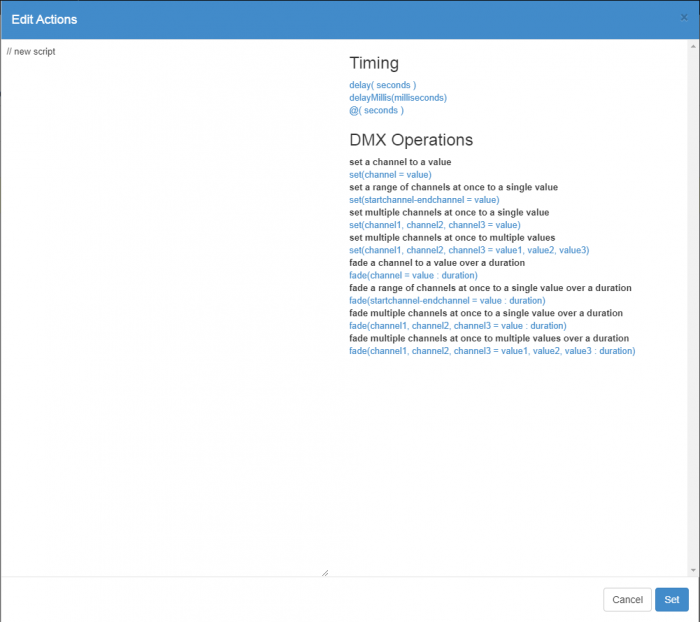
After you’ve entered your actions in the script, you’ll click set at the bottom right of the dialog. Now when the script runs it’ll edit the channels referenced in the script actions.