Device Files – Jnior Supporter
At the top left corner of the Supporter are menus for different features that the Supporter offers. Of these menu options exists the Cinema Menu. One of the main features of the Cinema menu is allows you to create or open Device files. Existing device files can be opened from your PC or a JNIOR remotely. When device files are opened, they appear as tabs next to the Update and Snapshot Tabs. These files have much of the same functionality as when they were used in the Support Tool.
Creating Device Configurations
Device Files lets you define device communication settings to be referenced in a separate Macro File. By clicking the ‘Add Device’ button at the top of the Device file, you can add as many Devices to your device file as you’d like. When a device type is set for an added device, it adds additional data fields for filling out communication settings. These fields get generated differently depending on the communication that the device uses. Ethernet, HTTP, and UDP devices require a Port number and IP address, while Serial devices require a Serial Port, Baud Rate, Data bits, and Stop bits. All device types have a termination string field which is optional.
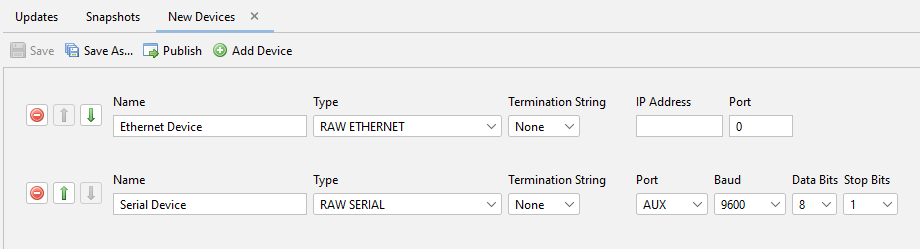
Save and Publish
Once you finish adding and configuring your devices, you can save and publish them at the top of the Device file. Clicking the ‘Save’ button is for saving changes made to a Device file that already exists, while the ‘Save As’ button is for saving a new Device file. When saving a device, device files follow a naming constraint requiring that their names start with ‘device_’ and end in ‘.csv’. Device files also can’t save while a device has no type selected. Ignoring either of these rules causes the file not to be saved.
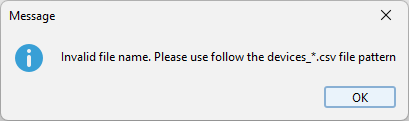
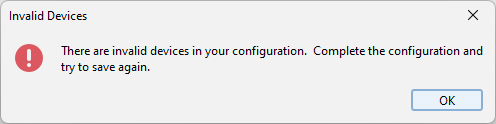
Once the file is successfully saved, it can then be published to a JNIOR. When publishing a Device file to a JNIOR, a JNIOR Selection dialog will appear allowing you to select one or more JNIOR to publish to. Once you hit okay on that dialog, the Device file starts loading onto the JNIOR. Once loaded, macro files published to the same JNIOR can reference those devices to communicate with them!