Grabbing Logs Using the Support Tool
Sometimes when trying to get reports from your JNIORs, rather then going through their logs one at a time, you could aggregate them together and view them all at once. The Logs tab in the JNIOR Support Tool does just that.
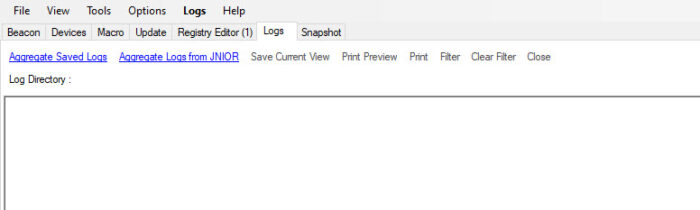
There are two locations you can aggregate logs from. One location you can aggregate logs from is your computer, which can be done by selecting the Aggregate Saved Logs button at the top left of the Logs tab in the Support Tool. You can also aggregate logs directly from a JNIOR by selecting the Aggregate Logs from JNIOR button at the top of the Logs tab in the Support Tool. Once the JNIOR or location on the PC is selected, the Support Tool then shows all the logs it finds there and allows you choose which ones are included or not when aggregated. After that, the Support Tool then combines all time-stamped data from the selected logs into one, adding the data in chronological order.
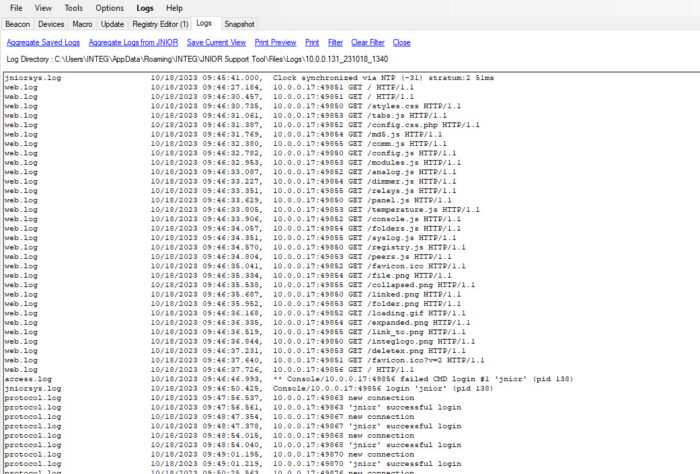
Once the aggregated log is generated, additional options become available at the top of the Logs tab:
- Save Current View – Save the aggregated log.
- Print Preview – Open the print preview of the aggregated log.
- Print – Print the aggregated log.
- Filter – Adds a filter to search for data in the aggregated log between a specified time frame.
- Clear Filter – Clears any filter set.
- Close – Close the aggregated log.