Supporter v3 Release
- Implemented Cinema Device and Macro file functionality
- Added Toast Notifications
- Fixed Command Line bugs
- Fixed update/snapshot tabs getting overwritten from other updates/snapshots on the same unit
- Implemented Set Time option in Beacon
- Implemented Macro Sender Utility Tool
Supporter v2 Release
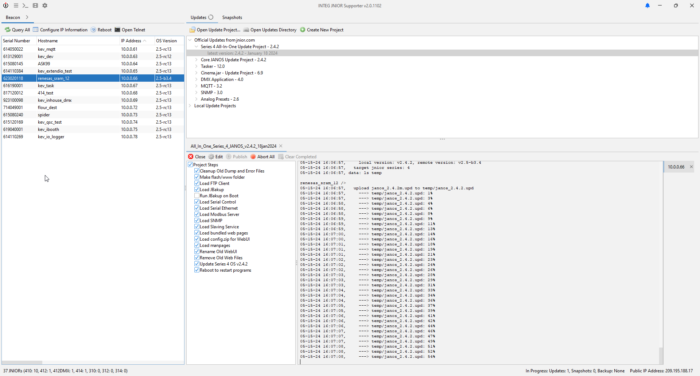
Replacing the JNIOR Support Tool
This won't happen immediately but as this new tool gains traction it will become the Support Tool replacement. Why are we doing this? The main reason is that Java offers cross-platform compatibility. We have many customers who do not use Windows and we want to make it easier for them to enjoy the same tool as everyone else. Other reasons include that this gives us a chance to make some larger UI changes. This tool looks and feels more modern and will hopefully greet the user with a better user experience.
All New UI
The Supporter v2 features an all-new UI. Both the layout and look and feel have changed in this version.
New Layout
The layout has been modified to keep a reduced Beacon table available as much as possible to enable you to see the JNIOR statuses and what JNIORs are available to interact with. The Beacon table will stay visible on the left side of the dialog by default if the dialog meets a minimum size requirement. The standard tab layout will be restored once the dialog becomes smaller than the required minimum size. This is optional as you can force the tabbed layout by clicking on the "right caret" on the Beacon tab. The split functionality can be restored by clicking the "left caret" when the tabs are joined.
The main menu: The main menu is not visible across the top as you are used to seeing it, a few icons now replace it. A more familiar menu can be found by clicking the "hamburger" icon.
New Look and Feel
The new look and feel is achieved by using the FlatLAF project and utilizing FontAwesome icons. Along with the new Look and Feel is an integrated Icon-driven Menu Bar.
Beacon
We have made updates to the Beacon table. New colors help highlight issues on the JNIOR. Icons have replaced text in the messages column. The popup menu has newly added items to get and view certain log files.
Sometimes there are sites or installations of JNIORs where they do not show up in Beacon. Using the Query Subnet future could help find the JNIORs on the network. Query Subnet can be found by right-clicking in the Beacon window.
How does this help? Beacon uses a UDP broadcast. This means that one UDP message is sent to the address 255.255.255.255. There are some networks that block UDP broadcasts. The Query Subnet feature will go through the list of valid IP Addresses and send a UDP message directly to each address.
Update Projects
Same great functionality but better! Available updates are pulled from our website to keep you informed about the latest releases of your favorite applications. Double-clicking on an update will download the update and automatically open it. You can now have MORE THAN ONE update open at a time. This is not often needed but when it is, it's a nice little bonus when it is required.
You can see the progress of all the updates as they will be indicated by a progress bar in the tab itself. The tab also contains the ability to close or abort the update by clicking on the 'x' icon.
Snapshots
The biggest change is that multiple snapshots can be taken at a time. Take a snapshot of the whole site. Don't just take snapshots when you want to report an issue to INTEG, take them after an application has been loaded or configuration has been changed on a unit. This will effectively create a backup of the JNIOR over time.
You can see the progress of all the snapshots as they will be indicated by a progress bar in the tab itself. The tab also contains the ability to close or abort the snapshot by clicking on the 'x' icon.
Notifications
There is a pane for notifications that can be viewed by clicking the bell in the upper right. The bell will change color indicating the presence and severity of the notifications.
What about the Cinema Tabs?
You can find the Cinema Tabs by clicking on the film icon in the icon menu at the top of the dialog. These tabs are in progress and we will continue to restore their functionality. You can still use the current JNIOR support tool for the macro and devices tabs but both applications can not be open at the same time.
Questions or Comments?
Use the contact page or email us at support@integpg.com to get in touch with us.