Camera Counter Application
WedAuto – CameraCounter v4.5 [ Dec 08 2020, 617.58 KB, MD5: 14e08e4ff42f29ac473e60ea46925f73 ]
The Camera Counter Application is intended to log and report counts coming from a camera on a bread line. There are two types or camera uses. One camera will count the number of loaves of bread that pass by. We will call that camera Type A. The other camera will be used to report the type of bread that passes by. We will call this camera Type B.
A report will be created and each message will be entered into the log. The report will include a date stamp representing when the message was received, the count and the type. The type value will always be zero for camera Type A. The count value will always be 1 for camera Type B.
The type will be determined from the digital inputs. Since there are 24 types of bread possible multiple JNIORs will be needed. When model 410s are used, with 8 inputs a piece, 3 JNIORs will be needed giving us a total of 24 inputs.
The cameras will be connected to the JNIOR via the AUX serial port. This port is the recommended port to use for communications with devices. It has more capabilities than the RS-232 port but also leaves the RS-232 port available for diagnostics if needed.
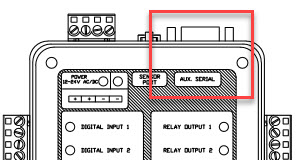
The other capability that the AUX port gives us is the ability to see a log of the communications passing through the port. The iolog -ao command will display this log.
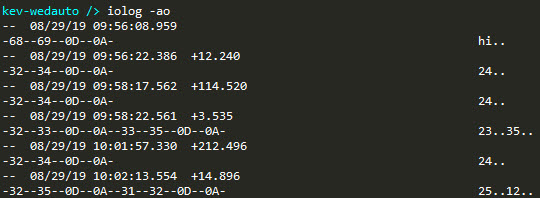
As always we can check to make sure that application is running by running the ps command.
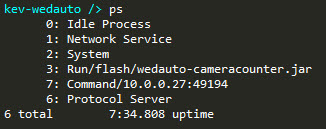
The configuration for your application is stored in the registry. Most changes require a reboot after they are made. The exception to this is the report send interval in minutes. Not all keys are shown in this image.
One thought is that the CameraType should not be needed. Currently it MUST be either A or B. The count will get read and reported no matter what. The only real difference between the installations is whether there are JNIORs available to detect the bread type. If they are then a type will be reported.
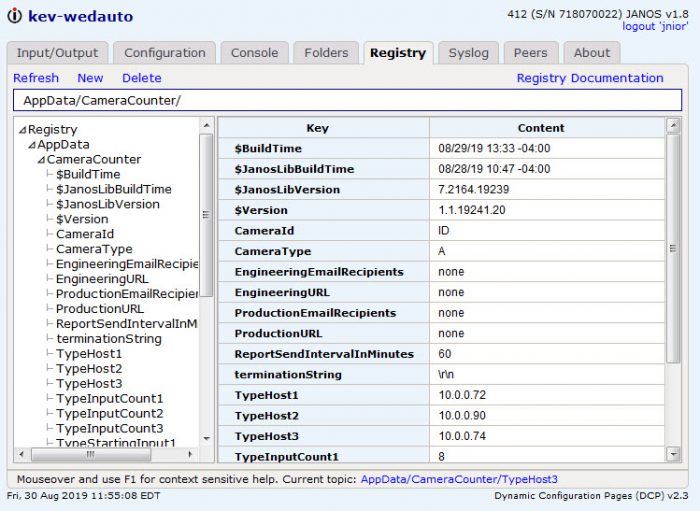
Here is a little help video